- This topic is empty.
-
AuthorPosts
-
2024-06-26 at 2:28 pm #62070
In today’s fast-paced digital world, the ability to connect devices seamlessly has become increasingly important. One such device that often requires connectivity is the printer. Whether you need to print important documents, photos, or even boarding passes, knowing how to connect your printer to your phone can save you time and effort. In this comprehensive guide, we will explore various methods to establish a hassle-free connection between your printer and your phone, empowering you to print on the go.
1. Wi-Fi Direct: The Ultimate Wireless Solution
Wi-Fi Direct is a cutting-edge technology that allows devices to connect directly to each other without the need for a traditional wireless network. To connect your printer to your phone using Wi-Fi Direct, follow these steps:
– Ensure that both your printer and phone support Wi-Fi Direct.
– Enable Wi-Fi Direct on your printer and access the Wi-Fi Direct settings on your phone.
– Search for available devices on your phone and select your printer from the list.
– Follow the on-screen instructions to complete the connection process.
Wi-Fi Direct offers a secure and efficient way to connect your printer to your phone, enabling you to print documents and photos effortlessly.2. Bluetooth: A Reliable Wireless Connection
If your printer and phone support Bluetooth connectivity, you can establish a wireless connection between the two devices. Here’s how:
– Enable Bluetooth on both your printer and phone.
– On your phone, go to the Bluetooth settings and search for available devices.
– Select your printer from the list of available devices.
– Follow any on-screen prompts to complete the pairing process.
Once connected, you can conveniently print directly from your phone using Bluetooth technology.3. Mobile Printing Apps: Simplifying the Process
Many printer manufacturers offer dedicated mobile printing apps that streamline the connection process and enhance printing capabilities. These apps are designed to work seamlessly with specific printer models and provide advanced features such as document scanning, cloud printing, and print job management. To connect your printer to your phone using a mobile printing app:
– Visit your printer manufacturer’s website or app store to download and install the app.
– Open the app and follow the on-screen instructions to connect your printer.
– Once connected, you can easily print documents, photos, and more directly from your phone.4. Cloud Printing: Print from Anywhere
Cloud printing allows you to send print jobs to your printer from anywhere, as long as both your printer and phone are connected to the internet. To set up cloud printing:
– Ensure your printer supports cloud printing services such as Google Cloud Print or manufacturer-specific cloud printing solutions.
– Connect your printer to the internet and sign in to your cloud printing account on your phone.
– Follow the instructions provided by the cloud printing service to link your printer to your account.
– Once set up, you can print documents remotely by sending them to your printer via the cloud printing service.Conclusion:
In this digital age, connecting your printer to your phone opens up a world of convenience and productivity. Whether through Wi-Fi Direct, Bluetooth, mobile printing apps, or cloud printing, you now have the knowledge to establish a seamless connection and print effortlessly from your phone. Embrace the power of connectivity and unlock the full potential of your printer-phone duo. -
AuthorPosts
- You must be logged in to reply to this topic.