- This topic is empty.
-
AuthorPosts
-
2024-06-26 at 2:24 pm #62068
Hello everyone! Today, I would like to address a common issue that many printer users encounter: the printer not printing anything even though it has ink. This frustrating problem can be caused by various factors, and in this post, we will explore some possible reasons and provide practical solutions to help you get your printer up and running again.
1. Insufficient Ink Levels:
One of the primary reasons your printer may not be printing despite having ink is due to low ink levels. While it may seem obvious, it’s essential to check the ink cartridges to ensure they have enough ink to perform a print job. Some printers have an ink level indicator that can be accessed through the printer software or control panel. If the ink levels are low, replace the cartridges or refill them accordingly.2. Clogged Print Heads:
Another common issue that can prevent your printer from printing is clogged print heads. Over time, ink residue and dust particles can accumulate, obstructing the nozzles and preventing the ink from flowing correctly. To resolve this, most printers have a built-in cleaning function that can be accessed through the printer software. Running the cleaning cycle a few times might help clear the clogs and restore proper printing.3. Incorrect Print Settings:
Sometimes, the printer may not be printing due to incorrect print settings. Ensure that the printer is set as the default printing device on your computer and that it is not set to “offline” mode. Additionally, check the print settings such as paper size, orientation, and quality to ensure they match your requirements. It’s also worth verifying that the document you are trying to print does not have any specific formatting issues.4. Outdated or Incompatible Drivers:
Outdated or incompatible printer drivers can also cause printing problems. It’s crucial to keep your printer drivers up to date to ensure compatibility with your operating system and any recent software updates. Visit the printer manufacturer’s website or use a reliable driver update tool to download and install the latest drivers for your printer model.5. Hardware Issues:
In some cases, hardware issues can be the culprit behind the printer not printing. Check for any visible damage to the printer cables, such as fraying or loose connections. Ensure that the printer is properly connected to the power source and the computer. If possible, try connecting the printer to a different USB port or using a different cable to rule out any potential issues.Conclusion:
In conclusion, if your printer is not printing despite having ink, there are several potential causes to consider. Start by checking the ink levels, cleaning the print heads, and ensuring correct print settings. Updating the printer drivers and inspecting for hardware issues are also essential troubleshooting steps. By following these suggestions, you should be able to resolve the issue and get your printer back to producing high-quality prints. -
AuthorPosts
- You must be logged in to reply to this topic.